Drop down list - Event
more info
The item Show crosstable under Event allows you to view the cross table of the event. The item Show opponent's leave brings up a calendar for the year with the dates the opponent was on leave highlighted in green.
The item Take Leave is for taking leave in the event. You must take leave separately for each event you are participating in. Chen you select Take Leave you will see the following interface:
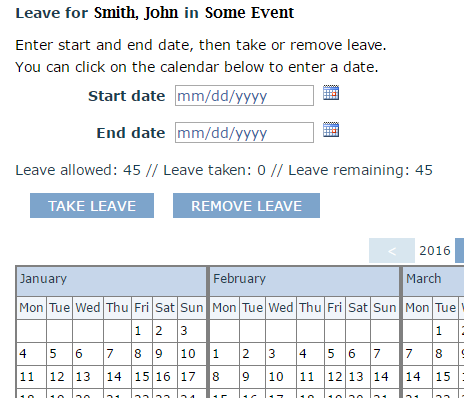
(a) Taking leave: If you want to take leave, set the start date of the leave by clicking the calendar icon next to Start date and similarly the End date. You cannot take leave for more days than that shown under Leave remaining (this applies to the current calendar year). The status line also shows the total number of days available in the calendar year for this event (Leave allowed), the number of days leave was already taken (Leave taken). After selecting the start and end dates, click TAKE LEAVE. Your leave period will now be highlighted in the calendar.
(b) Removing leave: Sometimes it happens that you want to cancel the entire leave period, or part of it. You cannot of course cancel leave days in the past, but you can cancel leave days which are in the future. First take a look at the calendar and note the days you are on leave. Now adjust the Start and End dates and then click REMOVE LEAVE. Take a look at the calendar again to ensure everything is ok.
last updated Saturday, July 17, 2021